Apple’s 2025 public betas for iOS 26, iPadOS 26, macOS 26, watchOS 26, tvOS 26, and visionOS 26, launched on July 24, 2025, introduce a transformative “Liquid Glass” design and powerful Apple Intelligence features. Unveiled at WWDC 2025, these updates enhance iPhone, iPad, Mac, Apple Watch, Apple TV, and Vision Pro with a cohesive aesthetic and intelligent tools. Below, we highlight three major features per platform to try in the public betas, with step-by-step instructions to test them. We also clarify the differences between public and developer betas and provide installation guidance.
Must-Try Features and How to Use Them
iOS 26
Available on iPhone 11 and newer, iOS 26 requires an A13 Bionic chip or later, with Apple Intelligence features limited to iPhone 15 Pro or newer.
- Live Translation in Messages, FaceTime, and Phone
- What It Is: Real-time text and audio translation for Messages, FaceTime, and Phone, supporting languages like English, French, German, Japanese, Spanish, Italian, Korean, Portuguese (Brazil), and Chinese (Simplified). Runs on-device for privacy.
- Why Try It: Breaks language barriers for seamless international communication.
- How to Try It:
- Ensure iOS 26 Public Beta (build 23A5297m) is installed on a supported iPhone (e.g., iPhone 15 Pro, 16 series).
- For Messages:
- Open Messages and start a conversation.
- Tap the text input field, then tap the “A” (Apple Intelligence) icon and select “Translate.”
- Choose a supported language (e.g., Spanish). Type your message; it translates in real-time for the recipient.
- For FaceTime:
- Start a FaceTime call.
- Tap the screen to reveal controls, then tap the “Translate” button (speech bubble with arrows).
- Select a language; translated captions appear on-screen while hearing the original audio.
- For Phone:
- Make or receive a call.
- Tap “Translate” during the call, select a language, and hear translated audio with a synthesized voice.
- Test with a friend speaking a supported language or use a second device to verify translations.
- Note: Requires Apple Intelligence-enabled devices and Siri set to a supported language. Translation may have slight delays.
- Call Screening and Hold Assist
- What It Is: Call Screening prompts unknown callers to state their name and purpose, while Hold Assist notifies you when a live agent is available during a hold.
- Why Try It: Reduces spam interruptions and saves time on hold.
- How to Try It:
- Open Settings > Phone > Call Screening and enable it.
- For Call Screening:
- Receive a call from an unknown number.
- The system auto-answers, asking the caller to identify themselves. View the transcribed response and decide to accept or reject.
- For Hold Assist:
- Place a call to a service with hold music (e.g., a customer service line).
- Enable Hold Assist via the call screen’s “Hold Assist” button.
- Receive a notification when a live agent is detected.
- Test with a non-contact number or a service line.
- Note: Works best on iPhone 12 and newer; transcription accuracy may vary.
- AutoMix in Apple Music
- What It Is: AI-driven transitions between songs in Apple Music, using time-stretching and beatmatching for a DJ-like experience.
- Why Try It: Creates seamless, engaging playlists for parties or workouts.
- How to Try It:
- Open Apple Music and select a playlist or album.
- Go to Settings > Music and enable “AutoMix.”
- Play the playlist; listen for smooth transitions between tracks.
- Test with diverse genres (e.g., pop to hip-hop) to hear AI adjustments.
- Note: Requires an Apple Music subscription; best with AirPods or high-quality speakers.
iPadOS 26
Available on iPad Air (3rd gen and later), iPad Pro (2018 and later), and iPad mini (5th gen and later), with Apple Intelligence requiring M1 or newer chips.
- Windowed Multitasking
- What It Is: A Mac-like windowing system with resizable, floating app windows and a menu bar for multitasking.
- Why Try It: Enhances productivity by managing multiple apps simultaneously.
- How to Try It:
- Install iPadOS 26 Public Beta on a compatible iPad.
- Open apps like Safari, Notes, and Mail.
- Swipe down from an app’s top edge to reveal the menu bar.
- Tap the three-dot icon to enter windowed mode; drag edges to resize or reposition.
- Use a Magic Keyboard/trackpad for precision or finger-drag windows.
- Test tiling three apps (e.g., Notes, Safari, Files) side-by-side.
- Note: Best on M1/M2 iPads; requires external keyboard/trackpad for optimal control.
- Sketch Assist for Apple Pencil
- What It Is: Real-time shape correction and handwriting recognition in Notes, enhancing Apple Pencil precision.
- Why Try It: Simplifies sketching and note-taking for students or creatives.
- How to Try It:
- Open Notes and create a new note.
- Use an Apple Pencil to draw shapes (e.g., circles, squares) or write text.
- Enable Sketch Assist in Settings > Apple Pencil > Sketch Assist.
- Draw a rough shape; watch it auto-correct to a perfect version.
- Write a sentence; tap it to convert to typed text.
- Test with complex sketches (e.g., flowcharts).
- Note: Requires Apple Pencil (1st/2nd gen or Pro); works best on iPad Pro.
- Enhanced Files App
- What It Is: Updated Files app with resizable columns, collapsible folders, and custom folder colors/icons/emoji.
- Why Try It: Streamlines file organization for power users.
- How to Try It:
- Open Files and select “On My iPad.”
- Tap the three-dot menu and choose “List View” to see resizable columns.
- Long-press a folder, select “Customize,” and add a color or emoji.
- Collapse folders by tapping the arrow next to them.
- Test organizing files (e.g., PDFs, images) with custom folders.
- Note: Syncs across iCloud; best on iPads with 20GB+ free space.
macOS 26
Available on Macs with M1/M2/M3 or Intel (2017 and later). Apple Intelligence requires M1 or newer.
- Revamped Spotlight with Apple Intelligence
- What It Is: Spotlight uses AI to suggest actions (e.g., sending emails, adding calendar events) based on search queries.
- Why Try It: Speeds up workflows with proactive suggestions.
- How to Try It:
- Install macOS 26 Public Beta.
- Press Command + Space to open Spotlight.
- Type queries like “Email John about project” or “Find 2024 PDFs.”
- Select suggested actions (e.g., “Compose Email” or file results).
- Test complex queries (e.g., “Show meetings with Sarah this month”).
- Note: Requires Apple Intelligence-enabled Macs; Intel Macs may lag slightly.
- Game Mode Enhancements
- What It Is: Optimized performance for gaming, with lower latency and prioritized GPU/CPU resources.
- Why Try It: Improves gaming on Macs, especially for Apple Arcade.
- How to Try It:
- Open an Apple Arcade game (e.g., Fantasian).
- Game Mode auto-activates; confirm in System Settings > Game Mode.
- Test a graphics-intensive game, noting smoother frame rates.
- Connect a controller (e.g., Xbox) to enhance gameplay.
- Note: Best on M2/M3 Macs; Intel Macs may see limited benefits.
- Live Activities Sync
- What It Is: Syncs iPhone Live Activities (e.g., timers, delivery tracking) to the Mac desktop.
- Why Try It: Keeps you updated across devices without switching.
- How to Try It:
- On your iPhone (iOS 26), start a Live Activity (e.g., a timer in Clock).
- On your Mac, ensure both devices are on the same Apple ID and Wi-Fi.
- Check the desktop or Notification Center for the synced Live Activity.
- Test with apps like Wallet (e.g., boarding pass tracking).
- Note: Requires iPhone on iOS 26; ensure Continuity is enabled.
watchOS 26
Available on Apple Watch Series 6, SE (2nd gen), Ultra, and later, paired with an iPhone on iOS 26.
- Workout Buddy
- What It Is: An AI-powered coach in the Workout app, offering real-time motivation and post-workout feedback based on fitness data.
- Why Try It: Personalizes exercise with voice-guided encouragement.
- How to Try It:
- Install watchOS 26 Public Beta.
- Open the Workout app and select a workout (e.g., Outdoor Run).
- Start the workout; listen for voice prompts via AirPods or watch speaker.
- Check the Fitness app on your iPhone for post-workout feedback.
- Test with varied workouts (e.g., Yoga, Cycling).
- Note: Requires AirPods or watch speaker; battery drain possible on Series 6.
- Adaptive Workouts
- What It Is: Adjusts workout intensity based on real-time heart rate and sleep data.
- Why Try It: Optimizes fitness routines for recovery and performance.
- How to Try It:
- Open the Workout app and select a workout (e.g., HIIT).
- On iPhone, enable Health > Adaptive Workouts.
- Start a workout; note dynamic intensity changes (e.g., slower pace if fatigued).
- Check Health app for intensity insights post-workout.
- Note: Requires consistent Health data; best on Series 9 or Ultra.
- Autoplay Media
- What It Is: Auto-starts music, podcasts, or audiobooks during workouts, with AI-recommended playlists.
- Why Try It: Enhances workout immersion with tailored audio.
- How to Try It:
- Go to Settings > Workout > Autoplay Media on the watch and enable it.
- Start a workout; media auto-plays from Apple Music or Podcasts.
- Test with a workout playlist; note AI suggestions in Apple Music.
- Note: Requires Apple Music/Podcasts subscription; AirPods recommended.
tvOS 26
Available on Apple TV 4K (2nd gen and later).
- Karaoke with iPhone as Microphone
- What It Is: Use your iPhone as a microphone for Apple Music Sing karaoke, with lyrics on Apple TV.
- Why Try It: Fun, social feature for group entertainment.
- How to Try It:
- Install tvOS 26 Public Beta.
- Open Apple Music on Apple TV and select a song with Sing support (microphone icon).
- On your iPhone (iOS 26), open Music, connect via AirPlay, and enable “Use as Microphone.”
- Sing along; adjust mic volume on iPhone.
- Test with multiple singers or songs.
- Note: Requires Apple Music subscription.
- Games App Hub
- What It Is: A dedicated app for Apple Arcade, game discovery, and friend leaderboards.
- Why Try It: Centralizes gaming on Apple TV.
- How to Try It:
- Open the Games app on Apple TV.
- Browse Apple Arcade titles or friend leaderboards.
- Start a game with a controller (e.g., PlayStation DualSense).
- Test Challenges by inviting a friend to compete.
- Note: Requires Apple Arcade subscription; controller recommended.
- Enhanced Siri Search
- What It Is: Natural language search for content (e.g., “Find 80s sci-fi movies”).
- Why Try It: Simplifies content discovery on Apple TV.
- How to Try It:
- Press the Siri button on the Apple TV remote.
- Say a query like “Show me comedies from 2020.”
- Browse results; test varied queries (e.g., “Find documentaries about space”).
- Note: Works best with a stable internet connection.
visionOS 26
Available on Apple Vision Pro only.
- Spatial Widgets
- What It Is: Pinnable widgets in mixed reality, staying in place across sessions for apps like Photos or Calendar.
- Why Try It: Customizes your AR environment with glanceable info.
- How to Try It:
- Install visionOS 26 Public Beta on Vision Pro.
- Open an app (e.g., Calendar) and pinch-hold a widget (e.g., an event).
- Position it in 3D space and release to pin.
- Exit and re-enter the app to confirm persistence.
- Test multiple widgets (e.g., Photos, Clock) in a workspace.
- Note: May cause mild overheating during extended use.
- Spatial Notes with Gesture Editing
- What It Is: Notes app with gesture-based editing in AR, enhanced by Apple Intelligence for summaries.
- Why Try It: Revolutionizes note-taking in mixed reality.
- How to Try It:
- Open Notes in visionOS 26.
- Create a note and use pinch gestures to resize or move it in 3D space.
- Tap the “A” icon to summarize a long note with Apple Intelligence.
- Test gestures (e.g., pinch to zoom, drag to reposition).
- Note: Requires Apple Intelligence; best with eye tracking.
- Immersive Safari
- What It Is: Safari with a floating tab bar and 3D web page rendering for immersive browsing.
- Why Try It: Enhances web browsing in mixed reality.
- How to Try It:
- Open Safari in visionOS 26.
- Visit a media-rich site (e.g., a 3D product page).
- Pinch to detach the tab bar and position it in space.
- Test 3D rendering by tilting your head or moving.
- Note: Best with high-speed Wi-Fi; may strain battery.



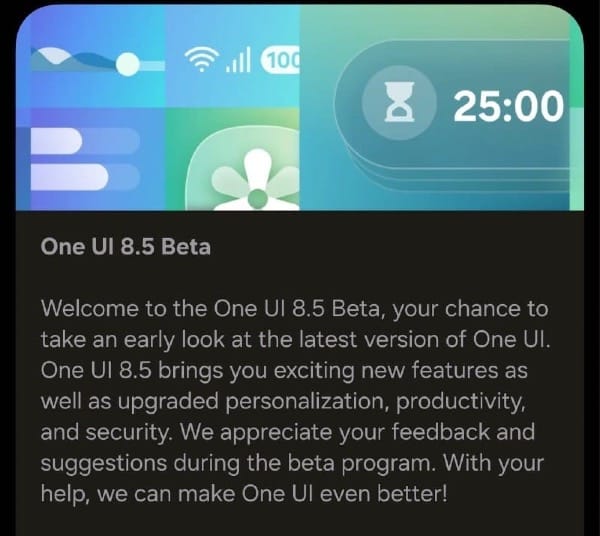
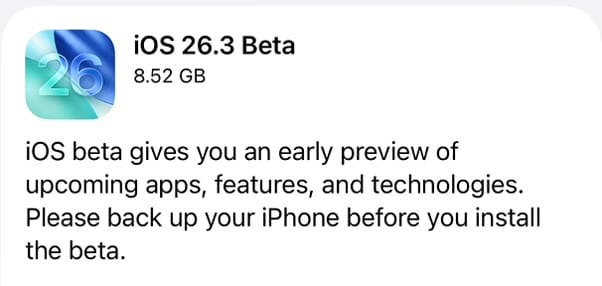







Discussion